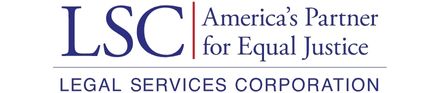- 1. First Steps: Purposeful Collaboration
- 1.1. Questions to Ask to Optimize Purposeful Collaboration
- 2. Collaboration Technologies: Types of Collaboration Tools
- 2.1. Collaboration Technologies: Common Virtual Meeting Tools
- 2.2. Collaboration Technologies: Instant Messaging and Email Applications
- 2.3. Collaboration Technologies: Document Collaboration and Cloud Storage
- 2.4. Task and Project Management Applications
- 3. Advantages and Challenges of Collaboration Software
- 4. Conclusion
2.4. Task and Project Management Applications
Introduction
Law firms have realized in recent years the importance of using project management techniques to run their programs and serve their clients effectively and efficiently.45 Individuals also need to be able to track outstanding tasks and to-dos (see the LSNTAP Project Management Toolkit). Software designed specifically for project management can help the firm communicate and collaborate more efficiently, leading to better client management and outcomes. Project management software allows staff to plan, organize, and track projects to optimize resource allocation and keep relevant parties informed throughout the project or case. Even if a firm isn’t ready to purchase a full-fledged project management tool, there are other tools available for staff to use for personal task management.
Below follows a discussion of some of the more popular tools the team can use for project management. This is in no way an exhaustive list; the project management application landscape is vast and wide, with applications targeted at different sized teams with varying needs.
Common Tools for Project Management
Calendaring: Microsoft Outlook, Teams, Google Calendar, Case Management System
Accurate calendaring is a linchpin of the practice of law that goes beyond simply tracking client meetings and court hearings. All time-sensitive obligations should be tracked on the firm’s calendar(s), including deadlines for court filings and statutes of limitations. Things get complicated, however, when firms are using multiple tools to share different calendars. As stated above, firms need to provide staff with clear guidance about which tool is appropriate for which type of calendaring.
Firms should consider whether to share one central calendar for certain important events (for example, important case deadlines, court appearances, and staff-wide meetings) and allow staff to manage their own individual calendars for client meetings,
staff-member specific meetings (for example, one-on-one meetings with supervisors), etc. All of the systems discussed here allow for color-coding of events/calendars to help users distinguish one calendar or type of event from another. Firms should implement access controls to limit the viewing of certain calendars and events to only those who require access.
Microsoft Outlook
For most firms that use Microsoft, the Teams and Outlook calendars will be synched so that they essentially are one calendaring system. Using Outlook for calendaring, especially if a firm is already using it for email, gives staff a centralized location to access communication and scheduling information. It is also easier to view and manage multiple calendars on Outlook, as opposed to Teams, due to the ability to subscribe to and view more than one calendar on-screen at a time. Outlook has a scheduling assistant feature that allows staff to see when others within the firm are free or busy, allowing for ad hoc meeting-scheduling without the use of a meeting poll. Outlook also has a scheduling poll feature called Find Time to allow staff to send out meeting polls to gauge meeting availability for those inside and outside the organization. Finally, Outlook also allows integration with a number of third-party tools.
Microsoft Teams
The Teams calendar, on the other hand, is particularly useful for scheduling Teams video collaboration meetings. Team members can schedule, join, and manage video meetings directly from the calendar. Teams also allows for channel-based calendars, where each team or channel can have its own calendar where members can view and manage those calendars collectively.
Google Calendar
Google Calendar provides many of the same calendaring features as Outlook and Teams. Shared calendars are available, and Google Calendar has a find a time feature similar to Outlook’s scheduling assistant. Google Calendar allows staff to create an appointment schedule, which creates a shareable page that lets others know when there are available appointments to reserve. Users can also create a scheduling poll by using Google Forms; however, Google does not have an integrated feature that will send scheduling polls like Outlook does.
Case Management System Calendars
Most case management systems also have integrated calendars. Some, like LegalServer and Clio, allow for third-party integrations with Outlook and Google Calendar. When connecting two systems, there is always a risk that a technical issue could cause missing or inaccurate information on one or both of the systems. As calendaring is vitally important to ensuring that firms do not miss important events like statutes of limitation and court filing deadlines, firms should consider whether the convenience of connecting the two systems— e.g., the CMS and Outlook— is worth the risk that the connection may introduce errors in calendaring. See A Word of Advice, above, for other considerations concerning calendaring and malpractice insurance.
Microsoft To-Do, Teams Tasks, Planner, Project
Microsoft has a range of tools available to help with project management, many of which are included with Microsoft 365 licenses already. For individuals, Microsoft’s To-Do is a simple task management application that can be used to manage daily tasks, create due dates and reminders, and break down more complicated tasks into smaller steps. Tasks created in To-Do automatically appear in the user’s Outlook tasks.
Microsoft Planner and the Teams Tasks applications can be used for simple projects shared amongst a Teams channel. Tasks are aggregated by assigned staff via To-Do, Outlook, and Planner (see more below). Shared plans, which are available for team projects, allow staff to share and organize tasks collaboratively. These tasks are added to the group’s channel in Teams for greater visibility and efficiency.
Project is Microsoft’s dedicated project management application available at extra cost. Project includes the typical project management features (task and project planning, resource allocation, reminders, etc.) but also offers automated workflows, resource and demand management, portfolio analysis, roadmaps with milestones and phases, report creation, and connections with the other Microsoft collaboration tools.
Google Tasks
As of the time of this writing, Google does not have a dedicated project management tool. However, Google Workspace subscribers can use Google Tasks for simple task management, including subtasks and reminders.
Google Workspace allows for integrations with a number of dedicated project management applications like Asana, ClickUp, Monday, Trello, and Wrike. Without these integrations, users may find that the Google Workspace applications are not sufficient for management of complicated projects.
Airtable
Airtable is an online application used for creating relational databases – essentially, it is a data management and sharing program. Although Airtable is not specifically designed for project management, it is sometimes used to manage projects because it allows for substantial flexibility and customization. Since Airtable is not specifically designed for project management, there may be other applications that better meet project management needs.
Other Tools
There are hundreds of project management applications available for more extensive project management needs. A few of the more popular project tools are Asana, ClickUp, Jira, and Monday.
Internal Communication
Using Project Management Applications
The purpose of project management software is to organize and streamline communication of project goals, tasks, and resources throughout a project. All project management applications allow staff to communicate about particular tasks. Most programs will also send email and mobile reminders, if desired. If staff are required to communicate about a project within the project management application, it will be easier to keep track of those conversations for historical and future project planning purposes.
External Communication
Using Project Management Applications
For confidentiality reasons, project management software is not recommended for client communications. As discussed above, firms should use an encrypted client portal for client communications.
Using project management software to communicate with third parties, such as other community organizations or pro bono volunteers may be convenient. However, since most project management applications charge by the license, make sure guests can access shared parts of the project. Permission controls are also important whenever sharing information outside of the firm is necessary.
45. LSNTAP (Legal Services National Technology Assistance Project). "Project Management Legal Aid Toolkit." https://www.lsntap.org/node/451/project-management-legal-aid-toolkit.; Woldow, Pamela. Richardson, Douglas B. American Bar Association. "Legal Project Management for Lawyers in One Hour" https://www.americanbar.org/content/dam/aba-cms-dotorg/products/inv/book/214262/5110763_excerpt.pdf.