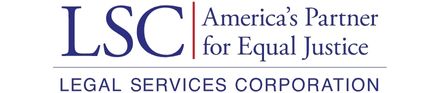- 1. First Steps: Purposeful Collaboration
- 1.1. Questions to Ask to Optimize Purposeful Collaboration
- 2. Collaboration Technologies: Types of Collaboration Tools
- 2.1. Collaboration Technologies: Common Virtual Meeting Tools
- 2.2. Collaboration Technologies: Instant Messaging and Email Applications
- 2.3. Collaboration Technologies: Document Collaboration and Cloud Storage
- 2.4. Task and Project Management Applications
- 3. Advantages and Challenges of Collaboration Software
- 4. Conclusion
2.3. Collaboration Technologies: Document Collaboration and Cloud Storage
Document Collaboration and Cloud Storage
Introduction
Collaborative writing and editing of documents and other types of files— spreadsheets, presentations, etc.— are cornerstones of legal practice. Luckily, there are numerous applications available to help effectively, efficiently, and securely collaborate with coworkers, third parties, clients, and opposing counsel on legal matters. Cloud storage repositories serve as a centralized location to store, edit, and share files with others, regardless of physical location.
Using document collaboration software instead of emailing files back and forth, or exchanging physical copies of documents, comes with many advantages. Document collaboration platforms allow for collaboration on documents in real time, revision tracking, and maintenance and review of historic document versions. Document collaboration saves time and server space by collecting and storing edits in one digital file, instead of passing multiple versions of files back and forth.
Most cloud storage providers offer robust security measures, including limited permissions options and other access controls, encryption, and other confidentiality protections. These measures are crucial to ensure that confidential client documents and other sensitive information are protected. Firms must review the data ownership and privacy provisions of any system’s terms of service (TOS) or end user agreement (EUA or EULA) to ensure that client data remains the property of the firm, that data is being stored inside the United States, and that sufficient security protections are in place to protect client data.
On-premises servers are no longer the safest, nor most efficient, option for storage of firm documents. The LSC Baselines39 advise that firms transition their file storage to cloud-based solutions, with backups and redundancy in case of a service disruption.
Common Document Collaboration and Cloud Storage Tools
Google Drive
Firms using Google Workspace will have access to the document collaboration tools available through Google Drive. As with the other applications listed in this section, Google Drive allows for real-time collaboration on:
-
documents via Google Docs,
-
spreadsheets via Google Sheets,
-
presentations via Google Slides,
-
collaboration via Google Forms, Google Drawings, Google My Maps, Google Sites (a web page creation tool), Google Apps Scripts (a rapid application development platform), and Google Jamboard (a digital whiteboard).
Using these Google products allows staff to collaborate in the Google Workspace environment and allows for sharing of files in multiple file-formats, such as .docx, .rtf, .pdf, .xls, and .ppt.
Google Drive’s real time collaboration seems to be faster and works more smoothly than Microsoft’s40, has better search capabilities, and has an excellent interface for reviewing changes in a document. However, formatting from files created with Microsoft products does not always display correctly. Further, file sharing permissions do not always work as intended. Users outside of Google Workspace sometimes find that files are not always accessible. Consequently, staff may inadvertently (or intentionally) subvert attempts to limit file access by sharing direct links to files.
Microsoft 365, SharePoint, and OneDrive
If a firm already subscribes to Microsoft 365, it may be easier to use Microsoft’s document collaboration and cloud storage tools. All of Microsoft’s traditional applications (Word, PowerPoint, Excel, etc.) allow for real-time collaboration, though users attempting to collaborate using the desktop version (as opposed to the web-based applications) may find that the system lags during collaboration. Using the web-based applications can improve the lag, but still does not seem to work as seamlessly as the Google products.41 That said, using Microsoft’s tools to collaborate in real-time is often preferred to emailing or sending documents back and forth.
SharePoint is Microsoft’s web-based collaborative platform and content management system. SharePoint does not work as well for document management as other products that are specifically designed for that purpose (for example, NetDocuments or LaserFiche),42 but it can be set up to passably function as a DMS.43 SharePoint allows staff to create, store, organize, and manage documents and files, on top of supporting document check-in and check-out, version control, and metadata tagging, all of which may help with search retrieval and document organization.
SharePoint’s access controls and permissions may be easier to control than Google’s.44 Using SharePoint, firms can create separate document libraries with different permissions so that, for example, sensitive human resources files may be stored separately from a client files library. The permissions for each library may be set independently so that only authorized staff have access.
Like SharePoint, OneDrive is a document storage application, but its intended use is different. SharePoint is meant to store organization-wide documents, while OneDrive is intended as dedicated personal storage in which users can store “personal” (that is, not needed to be shared) documents and files. Firms should carefully consider what types of files staff be allowed to maintain in their OneDrive accounts as opposed to SharePoint folders. The difference between SharePoint and OneDrive, and what should go where, can become confusing to staff without proper explanation and discussion of best practices. Firms should implement clear guidelines regarding file storage locations and implement regular training to ensure that staff are clear about the differences.
DropBox
Some firms may have staff that use personal DropBox accounts for collaboration with external partners or grant funders. While there are specific use cases for working in DropBox, firms should ensure that client files are not stored in personal Dropbox accounts for security purposes. Instead, if necessary, the firm should consider maintaining an organization wide DropBox Business account. For legal aid organizations and larger teams, DropBox Business offers robust security measures, including encryption and access controls, to protect sensitive client information. It also offers enhanced administrative controls and team management features, enabling organizations to centrally manage user accounts, monitor activity, and enforce security policies.
Firms with subscription plans to Google Workspace or Microsoft 365 should consider whether the extra expense of a DropBox Business account is necessary considering that Google and Microsoft already have document storage and collaboration capabilities included with their platforms. Having an additional document storage application may contribute to an undesirable decentralized approach to a firm’s overall document management practice. If there is existing use of DropBox, consider migrating those files into Google or Microsoft. Be sure to examine business needs for active DropBox accounts so that specialized use cases are still being met.
Internal Communication
Using Document Collaboration and Cloud Storage Applications
The creation of cloud-based storage and applications has led to a number of new and efficient ways for staff to collaborate on documents with one another. For many staff, it has become normal and expected to email different versions of documents back and forth for collaboration, either by sharing the document itself, or by sharing a link a location where the document is stored (such as SharePoint). However, if uniform guidelines are not set in place by management, staff tend to end up with multiple versions of the same document and it becomes difficult to distinguish which is the most recent copy. Email servers and cloud document storage become filled with many different versions of documents, eating up costly storage space. The more copies that exist, the more difficult it becomes to view accurate version history and historical edits.
It is crucial to understand the risks of collaborating without any clear policy in place. Unstructured collaboration--- internally, externally, and with clients--- all come with unintended consequences and risks.
Staff should also be reminded to remove all metadata before sending documents out of the firm and should regularly be trained in how to use Acrobat or Word to appropriately redact information from documents.
External Communication
with Clients and Others Using Document Collaboration and Cloud Storage Applications
It is not reccomended to allow clients to access documents directly from cloud storage, as this opens a number of permission and safety issues. Instead, staff should collaborate with clients via an encrypted, secure client portal. Client portals allow staff to upload client documents into a repository whereby clients then retrieve the documents using a password that they have been given separately (preferably over the phone). Staff should not be permitted to email or text clients regarding sensitive or confidential information. It is important to remember that while a firm’s internal systems may be secure, there is no way to ensure that a client’s system is secure and unmonitored; this is especially true for domestic violence cases.
39. Legal Services Corporation. "Model Practices & Innovations in Technology Resources." https://www.lsc.gov/i-am-grantee/model-practices-innovations/technology/resources.
40. North Carolina Bar Association. "Microsoft 365 Versus Google Workspaces." https://www.ncbar.org/2021/02/09/microsoft-365-versus-google-workspaces/.
41. North Carolina Bar Association. "Microsoft 365 Versus Google Workspaces." https://www.ncbar.org/2021/02/09/microsoft-365-versus-google-workspaces/.
42. Agility System. "SharePoint Document Management." https://www.agilitysystem.net/insight/sharepoint-document-management/.
43. If the organization plans to use SharePoint as a DMS, especially if it plans to use it in connection with a case management system, the firm should contact a consulting firm familiar with law firm document management in order to assist in setting it up properly.
44. Cornell Information Technologies. "Google File Ownership: The Good, the Bad, and the Ugly." https://it.cornell.edu/gsuite/google-file-ownership-good-bad-and-ugly.