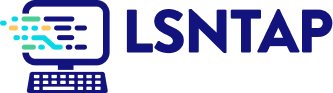The evolution of collaborative technology has opened the door to new and unprecedented methods of communication, within the physical office and well beyond. Organizations have been given the opportunity to expand their operations far beyond the constraints of physical location. Hiring qualified candidates, providing excellent client services, and collaborating with other agencies have become easier than ever before. Teams of providers composed of people located all over the country can work together efficiently towards a common goal. This efficiency is not a given, however, and organizations must ensure that collaborative software is used effectively and consistently.
This section discusses various collaboration tools, including virtual meetings, chat and texting, cloud storage, document collaboration, and project management. The types of software will be defined, along with a discussion of best practices and policy considerations when using these tools.
Virtual Meetings
Introduction
With the shift towards remote collaboration and the reliance on technology for effective communication, these phrases have become part of our shared experience:
“You’re on mute.”
“Can you hear me now?”
“I am not a cat.”
Perhaps one of the most significant pandemic-influenced changes in law firm communication is the way that virtual meeting software is used with co-workers, clients, third parties, opposing counsel, and, importantly, the courts. Law firms that traditionally relied on in-person meetings to communicate with clients were forced to embrace this technology. Using video conference software to communicate can help advocates overcome geographical limitations, improve time management, and deliver legal services more efficiently. We will discuss the benefits and considerations of using virtual meeting software and how using this technology in a legal aid firm can improve productivity while maintaining the lawyers’ duty of technological competence.
Here we are defining “virtual meeting” software as that which allows for a synchronous meeting experience with video, text chatting, and screensharing capabilities. The key distinction between this and a telephone call or conference call is the ability to see the participants and to share a screen view. For this toolkit's purposes, webinar-specific software is considered separately from collaboration software and will be discussed in turn.
Key Features and Requirements for Virtual Meeting Tools in Legal Aid
| Google Meet | Microsoft Teams | Zoom | GoToMeeting | WebEx | Apple’s FaceTime | Meta’s Facebook Messenger | |
Allows for ad-hoc meetings? | Yes | Yes *internally for an organization, and with external users who allow affiliation. | Yes, but unless the organization claims its domain, contact lists must be populated by user. | Yes | Yes | Yes | Yes | Yes |
Participants can attend meetings without an account. | Yes | Yes | Yes | Yes, but the organizer must enable this setting. | Yes, but only with an email invitation to a meeting. | Yes – but non-Apple users cannot initiate or schedule a Facetime. | Yes – but this setting must be enabled by meeting creator. | No |
Allows for in-meeting file transfers | Yes | Yes, but organization security setting might restrict sharing externally. | Yes, but must be enabled in account settings. | Yes | Yes, but the host must enable this setting. | No – allows for screensharing and collaboration on IOS apps only. | No – screen sharing option available, but files must be sent in chat. | Yes – but only within groups. |
Installation of computer application required to attend? | No | No. | Yes, but requires user to cancel dialog prompting installation of desktop application in order to open in browser only, which otherwise would require logging in. | No | No | No – but sign in is required. | No | Yes |
Mobile friendly? | Yes. App and Browser use available. | Yes. App and Browser use available. | Mobile app available. Can use web version of Zoom on Safari and Chrome mobile browsers. | Yes – mobile app available but not required | Mobile app available | Yes | Yes – no download required. | Yes |
Live captioning available? | Yes | Yes | Yes | Yes – must be turned on in settings. | Yes | Yes | Yes | Yes |
Are webinars supported? | Allows for larger meetings but does not have all the traditional Webinar features like registration. | Yes | Yes | Yes | Yes | No | No – but there will soon be an option to host up to 50 people with no time limit. | No |
Additional Notes | Can join a Google Meet from a “third party system” such a Zoom Rooms, Cisco WebEx. | Host needs an additional license to include a dial in number option. Look into Teams Premium License for additional functionality. | Dial-in phone number available. | Dial-in phone number available. | Dial-in options available | No way for Android or Windows users to download Facetime app or initiate/schedule meetings. |
| WhatsApp is owned by Meta. |
Security | Encryption, access controls, and compliance certifications | End-to-end encryption requires a subscription to Teams Premium. If end-to-end encryption is not enabled, Teams still secures meetings using encryption based on industry standards. | All data transmitted from the client to the Zoom cloud is encrypted in transit using one of the following methods. TLS, AES, SRTP, End-to End Encryption | Compliant with General Data Protection Regulation (GDPR). | Uses standards-based, zero-trust, end-to-end (E2E) encryption to protect data transfers from your device to any other device. | End-to-end encryption | End-to-end encryption | End-to-end encryption |
9. YouTube. "'I’m not a cat': lawyer gets stuck on Zoom kitten filter during court case" YouTube video, 0:48. Published 2021. https://www.youtube.com/watch?v=lGOofzZOyl8
Last updated on January 11, 2024.